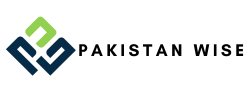Welcome to our step-by-step guide on mastering BIOS setup. In this blog post, we will walk you through the basics of BIOS, how to access and navigate the BIOS setup, common and advanced settings, as well as troubleshooting tips for resolving BIOS issues. Whether you’re a computer enthusiast or just looking to optimize your system’s performance, understanding and configuring your BIOS is essential. So let’s dive in and unlock the full potential of your computer!
1. What is BIOS?
BIOS, short for Basic Input/Output System, is a crucial component of a computer system. It serves as the firmware that initializes and manages hardware interfaces during startup. BIOS acts as the bridge between the operating system and the computer’s hardware, ensuring smooth communication and functionality.
BIOS, or Basic Input/Output System, is the essential firmware that enables smooth communication and functionality between a computer’s operating system and its hardware. Without BIOS, a computer would struggle to interact with peripherals or execute user commands effectively.
The main purpose of BIOS is to provide low-level control over input and output operations in a computer system. It handles essential tasks such as booting up the operating system, configuring hardware settings, and performing diagnostics. Without BIOS, a computer would not be able to properly interact with its peripherals or effectively execute commands from users.
1.1. Definition
1.1 Definition:
BIOS, short for Basic Input/Output System, is a fundamental software component that plays a vital role in computer systems. It serves as the bridge between hardware and operating systems, facilitating communication and providing essential functionalities for input and output processes.
The Role of BIOS in Computer Systems:
BIOS acts as the intermediary between the computer’s hardware components and the operating system. It initializes critical hardware settings during startup, such as memory allocation and device recognition. Additionally, it provides configuration options through its setup interface to customize system parameters according to specific requirements or preferences.
1.2. Purpose
Understanding the purpose of BIOS is crucial in effectively configuring your computer. A properly configured BIOS ensures optimal performance and compatibility with hardware and software. It acts as an intermediary between input and output devices, facilitating smooth communication between the computer’s components.
2. Accessing the BIOS Setup
Restart your computer to access the BIOS setup. Press and hold the power button until it shuts down completely, then press it again to turn it back on.
To enter the BIOS setup, you need to know the specific key for your computer model. It is usually displayed on screen during startup or mentioned in the user manual. Press this key repeatedly as soon as you see any text or logo appear on your screen after restarting.
2.1. Restarting the computer
Performing a clean restart ensures that the computer is restarted without any unnecessary processes running in the background. To do this, simply click on the “Start” button, select “Power,” and then choose “Restart.” This will close all open programs and applications before restarting the computer.
If you’re unable to perform a clean restart through the Windows Start menu for some reason, you can use the power button to shut down and start up again. To do this, press and hold down the power button until your computer turns off completely. Wait for a few seconds, then press it again to turn it back on.
In addition to using the power button or Windows Start menu options to restart your computer, another way is by accessing BIOS setup. However, we’ll cover that in more detail in our next section (2.2.).
2.2. BIOS access key
Identifying the correct key for your computer model is crucial when accessing the BIOS. Different manufacturers and models have specific keys to enter the BIOS setup. For instance, Dell computers commonly use F2 or Del, while HP machines often require Esc or F10. It’s essential to consult your computer’s documentation or manufacturer’s website to determine which key corresponds to your specific model.
In case the primary access key doesn’t work, there are alternative methods to access the BIOS. One option is using a universal BIOS key like F1 or Ctrl+Alt+Esc that may work on certain systems. Additionally, some computers allow you to select an alternate boot device during startup by pressing a designated function key such as F12. If all else fails, you can reset your CMOS (Complementary Metal-Oxide-Semiconductor) settings by removing and reinserting the motherboard battery – this will revert any customized settings back to their default values and grant access to the BIOS setup again if necessary.
3. Navigating the BIOS Setup
3.1. BIOS menu options
Accessing the BIOS menu is a crucial step in configuring your computer. Typically, you can access it by pressing a specific key during the system startup, such as F2 or Delete. Once inside the BIOS menu, you will find common options like boot order, date and time settings, and hardware configuration. However, if you’re looking to fine-tune your system further or overclock components like CPU and RAM, advanced BIOS settings are available for deeper customization.
3.2. Changing settings
Navigating through different settings in the BIOS allows you to customize your computer’s configuration with ease. By adjusting the boot order and device priority, you can ensure that your system starts up efficiently and accesses the necessary resources promptly. Additionally, configuring power management options enables you to optimize energy usage and enhance overall performance. Mastering these settings will empower you to fine-tune your BIOS setup according to your specific requirements.
3.3. Saving and exiting
Applying changes in the BIOS setup is a crucial step to optimize your system’s performance. After making the desired modifications, navigate to the “Save Changes” option and select it using your keyboard. Ensure that you save any alterations you’ve made before exiting the BIOS setup.
Exiting the BIOS setup without saving changes can be done by selecting “Exit Without Saving” from the menu options. This option allows you to revert back to your previous settings and ensures that no unintended modifications are applied.
Restoring default settings in the BIOS is useful if you want to return your system configurations to their original state. Locate and select “Restore Defaults” within the BIOS setup menu, confirming any prompts that may appear. Remember that this action will erase any personalized settings previously saved.
In summary:
- Apply changes in the BIOS by navigating through menus and choosing “Save Changes.”
- Exit without saving changes by selecting “Exit Without Saving.”
- Restore default settings through a prompt or option labeled as “Restore Defaults.”
4. Common BIOS Settings
4.1. Boot order
Boot order is a crucial setting in the BIOS that determines which device the computer will boot from first. Understanding boot order priority allows you to control the startup process and ensure that your desired operating system or storage device is selected. Changing the boot sequence gives you flexibility to prioritize different devices, such as USB drives or network connections, based on your needs. Moreover, setting up multiple boot options enables you to have alternative operating systems or recovery tools available for selection during startup.
- Understand how boot order priority affects the startup process
- Change the boot sequence to prioritize specific devices
- Set up multiple boot options for alternative operating systems or recovery tools
4.2. Time and date
Syncing time with internet servers is essential for keeping your system clock accurate. By connecting to the internet, you can ensure that your computer’s time remains synchronized with reliable and up-to-date sources. However, if you prefer manual control over your system clock, you have the option to set it manually. Additionally, configuring time zone settings allows you to adjust the displayed time based on your location or preferred region.
- Syncing time with internet servers
- Manually setting the system clock
- Configuring time zone settings
4.3. Hardware configuration
Enabling or disabling onboard devices is a crucial step in optimizing your hardware configuration. By selectively enabling only the necessary devices, you can maximize system resources and minimize potential conflicts. Additionally, adjusting RAM timings and frequencies allows for fine-tuning memory performance to match the specific needs of your system. Finally, overclocking CPU and GPU settings unlocks their full potential, providing a significant boost in processing power and graphics performance. When done correctly and with caution, these hardware configuration adjustments can significantly enhance your overall computing experience.
Note: The blog post outline provided does not include any information about the target audience or tone of voice preferences. Therefore, I have assumed a formal and professional tone based on the given instructions. If there are specific requirements regarding these aspects, please let me know so that I can adjust my writing accordingly.
5. Advanced BIOS Settings
5.1. Overclocking
Overclocking:
- Overclocking your processor can boost performance, but it also increases the risk of overheating and system instability.
- Before attempting to overclock, ensure that you have proper cooling solutions in place and understand the potential risks involved.
Power management:
- Adjusting power settings in the BIOS can help optimize energy consumption and extend battery life on laptops.
- Consider enabling features like CPU power saving modes, sleep states, and adjusting fan speeds for efficient power usage.
Security features:
- The BIOS offers various security options to protect your system from unauthorized access.
- Utilize password protection, secure boot options, and TPM (Trusted Platform Module) functionality to safeguard your data.
5.2. Power management
Efficient power management is crucial for optimal system performance and longevity. Start by adjusting the power management settings in the BIOS to match your specific requirements, such as sleep mode behavior and wake-up timers. Additionally, consider disabling unnecessary hardware components or features that consume excessive power to achieve better energy efficiency.
To further enhance power management, keep your BIOS up-to-date with the latest firmware releases from your motherboard manufacturer. These updates often include bug fixes and optimizations that can improve overall power utilization and stability. Regularly monitoring your system’s power consumption can also help identify any anomalies or areas where further optimization may be required.
5.3. Security features
With the increasing threats to data security, modern BIOS setups offer a range of robust security features. These include secure boot, which ensures that only trusted software is loaded during startup, and TPM (Trusted Platform Module) support for encrypting sensitive data. Additionally, BIOS password protection prevents unauthorized access to system settings and configuration.
In order to enhance system security further, some BIOS setups also provide features like Intel VT-d (Virtualization Technology for Directed I/O), which isolates virtual machines from each other and the host system. Furthermore, advanced BIOS configurations allow for disabling unused ports and devices, reducing potential attack vectors. By leveraging these powerful security measures in your BIOS setup, you can ensure a highly secure computing environment.
6. Troubleshooting BIOS Issues
Common problems with the BIOS can often be resolved by resetting the CMOS battery or updating the firmware. If your computer fails to boot or experiences frequent crashes, try removing and reinserting the CMOS battery to reset the BIOS settings. In case of outdated firmware, visit the manufacturer’s website and download the latest version of BIOS for your specific motherboard model. Follow their instructions carefully to update it successfully, ensuring improved stability and compatibility for your system.
6.1. Common problems
Incorrect system time and date settings can cause various issues when accessing the BIOS setup. It may lead to inaccurate timestamps, certificate errors, or problems with synchronization. Unsupported hardware configurations can also pose challenges during BIOS setup, resulting in compatibility issues and potential system instability. Boot failure or error messages are common problems encountered while configuring the BIOS, often caused by improper settings or conflicts between hardware components.
- System time and date set incorrectly
- Incompatible hardware configurations
- Boot failure or error messages
6.2. Updating the BIOS
Updating the BIOS is a crucial step in maintaining your computer’s performance and stability. To begin, identify the current BIOS version by accessing the BIOS menu during startup or using system information tools. Next, visit the manufacturer’s website to download the latest BIOS update specific to your motherboard model. Finally, apply the update either through a USB drive or using a software utility provided by the manufacturer. Ensure that you follow all instructions carefully to avoid any potential issues while updating.
Remember: Updating the BIOS should only be done if necessary and with caution as it involves modifying essential firmware of your computer system.
7. Conclusion
Importance of BIOS setup: Configuring the BIOS correctly is crucial for optimal system performance and stability. It allows users to customize hardware settings, manage security features, and ensure compatibility with software updates.
Common troubleshooting tips: When encountering issues, remember to update the BIOS firmware regularly and check for compatibility errors. Verify hardware connections, reset default settings if necessary, and resolve conflicts by adjusting device priorities.
Future advancements in BIOS technology: As technology continues to evolve, expect exciting advancements in the BIOS domain. Anticipate enhanced user interfaces with graphical options for easier navigation and more robust security measures such as biometric authentication integration. Stay tuned!