In the digital age, where connectivity is integral, ensuring the security of your WiFi network is paramount. PTCL, Pakistan’s leading internet service provider, underscores the significance of regularly updating your WiFi password to fortify network security. This proactive approach safeguards against potential vulnerabilities, providing users with greater control and peace of mind.
Understanding the PTCL Router Interface
To change the PTCL WiFi password, the user needs to access the router settings. The PTCL router interface can be accessed through a web browser on a computer or mobile device that is connected to the router.
Accessing the PTCL Router Settings
To access the router settings, the user needs to enter the router’s IP address in the web browser’s address bar. The default IP address for PTCL routers is 192.168.1.1 or 192.168.10.1. If the user is unable to access the router settings using the default IP address, they can try resetting the router to its default settings.
Navigating to the Admin Login Page
Once the user has entered the router’s IP address in the web browser’s address bar, they will be redirected to the admin login page. The user needs to enter the admin username and password to access the router settings.
The default admin username and password for PTCL routers is “admin.” If the user has changed the admin username and password and cannot remember it, they can try resetting the router to its default settings.
The PTCL router interface is user-friendly and easy to navigate. It includes various tabs and menus that allow the user to customize the router settings. The user can change the WiFi password by navigating to the “Wireless” or “WiFi” tab and selecting “Security Settings.” From there, the user can enter a new password and save the changes.
The PTCL router settings is a straightforward process that can be done using a web browser on a computer or mobile device. The user needs to enter the router’s IP address in the web browser’s address bar and enter the admin username and password to access the router settings. Once in the PTCL router interface, the user can navigate to the “Wireless” or “WiFi” tab and change the WiFi password.
Changing the PTCL WiFi Password
Changing the PTCL WiFi password is a simple process that can be done by following a few easy steps. In this section, we will discuss how to change the PTCL WiFi password in detail.
Locating WiFi Security Settings
To change the PTCL WiFi password, the first step is to locate the WiFi security settings on your router. This can be done by opening a web browser and typing in the IP address of your router. The default IP address for most PTCL routers is 192.168.10.1. Once you enter the IP address, you will be prompted to enter your router’s username and password. Enter the required credentials to log in to your router’s settings.
Once you have logged in to your router’s settings, look for the WiFi security settings. The location of the WiFi security settings may vary depending on the model of your router. Generally, you can find the WiFi security settings under the “Wireless” or “Security” tab.
Updating the WiFi Password
After locating the WiFi security settings, the next step is to update the WiFi password. To do this, select the “WPA/WAPI passphrase” option and enter your current WiFi password. Once you have entered the current password, enter the new password that you want to set for your PTCL WiFi network. Make sure to choose a strong password that is not easy to guess.
After entering the new password, click on the “Apply” button to save the changes. Your router will restart, and the new password will be updated. You can now connect to your PTCL WiFi network using the new password.
How to Change PTCL WIFI Password Step by Step
This proactive approach safeguards against potential vulnerabilities, providing users with greater control and peace of mind.
Step 1: Accessing Your PTCL Modem
To commence the password change process, follow these steps:
- Open your preferred web browser (e.g., Google Chrome, Mozilla Firefox, Internet Explorer, Opera).
- Enter the designated IP address, usually 192.168.1.1 (or occasionally 192.168.10.1 for newer modems), into the browser’s search bar and press Enter.
Step 2: Logging Into the Admin Panel
Upon accessing the IP address, you’ll be prompted to enter login credentials:
- Use the default username and password provided by PTCL, commonly set as “admin.” If unsure, refer to the modem or its packaging for these details.
Step 3: Navigating to the Wireless Settings
Once logged in, proceed to the admin panel and navigate to the Wireless section:
- Locate the Security tab within the panel.
- Scroll through the displayed form until you find the WPA/WAPI passphrase field.
Step 4: Creating a New WiFi Password
Follow these steps to set a new password for your WiFi network:
- Select the WPA/WAPI passphrase field.
- Enter a strong, unique password for your network.
- Click “Apply” to confirm the changes.
Step 5: Implementation and Reboot
Upon applying the new password, your PTCL WiFi router will automatically reboot:
- The implemented changes ensure the activation of the new password, bolstering the security of your network instantly.
Conclusion
In conclusion, changing the PTCL WiFi password is a simple process that can be done by following the steps mentioned above. By updating your WiFi password regularly, you can ensure the security of your network and prevent unauthorized access.
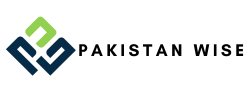
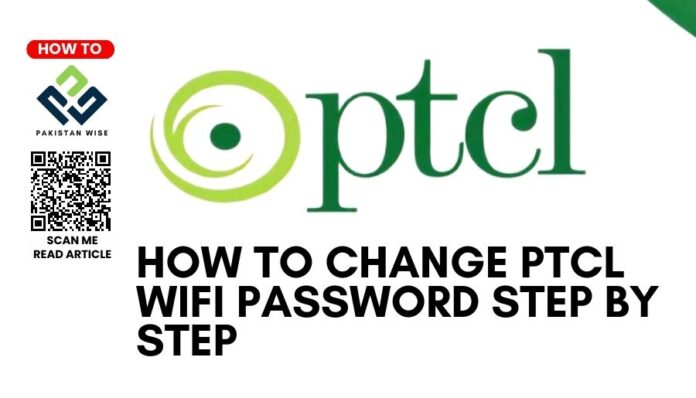
Elaine Sanders
Brycen Khan
This is a very informative article.