Effortless Wireless Upgrade Eligibility Check for Businesses: A Comprehensive Guide
In this comprehensive guide, we will walk you through the process of checking upgrade eligibility for multiple wireless numbers, specifically tailored for businesses. You will gain valuable insights into the steps involved, the tools at your disposal, and expert tips to streamline the process. Let’s dive in!
Are you a company administrator with reporting privileges who needs to check the upgrade eligibility of wireless numbers efficiently? Look no further. In this article, we will guide you through the process of running a report to check device upgrade eligibility for up to 300 wireless numbers. Additionally, we’ll cover how to check eligibility for a single number using the dashboard’s “I want to” list.
Accessing the Upgrade Eligibility Report
- Getting Started: Begin by logging into your Premier account and navigating to the “MANAGE” tab on the Premier home page.
- Requesting the Report: Under the “Reports” section, click on “Request Reports.” From the list of available reports, select “Upgrade Eligibility Report.”
- Choosing Wireless Numbers: There are multiple ways to select wireless numbers for the report. You can choose a foundation account or a billing account containing 300 or fewer wireless numbers. To determine the number of wireless numbers in an account, use the “Expanded Wireless User Inventory Report” available on the “Request Reports” page.
- Uploading Wireless Numbers: You can either upload a file containing the wireless numbers or manually enter them. To upload a file, download the provided Excel template, enter up to 300 wireless numbers in the first column under “Wireless Numbers,” save the file, click “Browse,” and select the saved file. Click “Upload File” to complete the process. For this example, we’ll stick with the default Output Format and click “Continue.”
- Naming the Report: Give your report a name for easy identification, click “Continue,” and then click “Request Report.”
- Confirmation: You’ll receive a confirmation page, and once the report is ready, you’ll be notified via email.
Viewing the Completed Report
- Accessing Reports: Return to the Premier home page’s “MANAGE” tab and click on “View and Download Requested Reports.”
- Downloading the Report: Locate the report you requested and click “Download.” Open the downloaded report to access the information you need.
Understanding the Report
In the report, each wireless number is listed separately. Upgrade eligibility is categorized into three device types: Smartphone, Feature phone, and iPhone. If your organization qualifies for AT&T installment plans, Installment Plan eligibility will also be displayed. The report indicates “Yes” for devices already upgrade eligible and “No” for those that are not. In some cases, you may find future upgrade eligibility dates.
Tips for Identifying Wireless Numbers
To streamline the process further, you can use the output of a different report in Premier. Here’s a step-by-step approach:
- **Run the “Expanded Wireless User Inventory Report” from the “Request Reports” page.
- View and Sort: After generating the report, view and sort it according to your preferences. For example, you can sort by “Phone or Device Effective Date” to identify devices that have been active the longest or sort by Device Make or Model to focus on specific device types.
- Select and Copy: Select the relevant wireless numbers from the “Wireless Number” column.
- Paste: Paste the selected numbers into an upload file or manually enter them into the designated field.
Effortless AT&T Account Management and Device Upgrades: Your Step-by-Step Guide
Step 1: Get the My AT&T App
The simplest way to manage your AT&T account is by using the free “My AT&T” app. If you don’t already have the app, here’s how to get it:
- Text for the App: On your mobile device, send a text with the message “My ATT” to 556699. You’ll receive a link to download the app.
- User ID and Password: Keep your user ID and password handy for later. You’ll need them when you log in to upgrade your device.
Step 2: Ensure Your Bill Is Up to Date
Before proceeding with your device upgrade, it’s essential to ensure that your bill is up to date. Follow these steps:
- Make a Payment: Log in to the app and select the “Make a Payment” button. You can take care of any outstanding amounts, even if a payment is not immediately required.
- Check Payment Methods: While on the payment screen, scroll down and verify that your account has your latest debit or credit card or bank information.
- Account Selection: Once you’ve completed these steps, select “Account” at the bottom to return to your app’s home screen.
Step 3: Verify Your Address
Now, let’s make sure your account has the correct address information. Here’s what you need to do:
- Access Profile Management: Select the “More” button at the bottom right of your app, and then choose “Manage Profile.”
- Edit Your Address: Scroll down to find your address information and edit it if necessary.
With your billing and address information updated, you’re now ready to move on to the exciting part – checking your device upgrade eligibility.
Step 4: Check Device Upgrade Eligibility
- Access Your Account: Select the “Account” button to return to your app’s homepage.
- Review Wireless Devices: Scroll down to find the section labeled “My Wireless Devices.” Here, you’ll see details for each device on your account.
- Upgrade Eligibility: Look for the “Upgrade Eligible” label in green beside your device. If you see this label, congratulations – you’re eligible for an upgrade!
Step 5: Exploring Upgrade Options
If your device still has remaining installments, don’t worry; there are options for early upgrades:
- Select “See Upgrade Options”: If you have a device with remaining installments, simply select “See Upgrade Options.” This will provide you with various ways to upgrade your device ahead of schedule.
Step 6: Reviewing Options on Desktop
If you prefer to review your upgrade options on a desktop computer, follow these steps:
- Visit AT&T Upgrades: Head to att.com/upgrades.
- Explore Your Options: Here, you can explore and review all the upgrade options available to you.
Conclusion
Congratulations! You’ve successfully navigated the process of managing your AT&T account and checking your device upgrade eligibility. We hope you enjoy your new device, and thank you for choosing AT&T for your wireless needs.
Upgrading your device has never been this easy, and with the “My AT&T” app at your fingertips, managing your account is a breeze. Stay connected and enjoy the latest technology hassle-free.
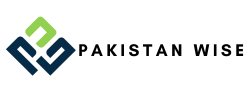
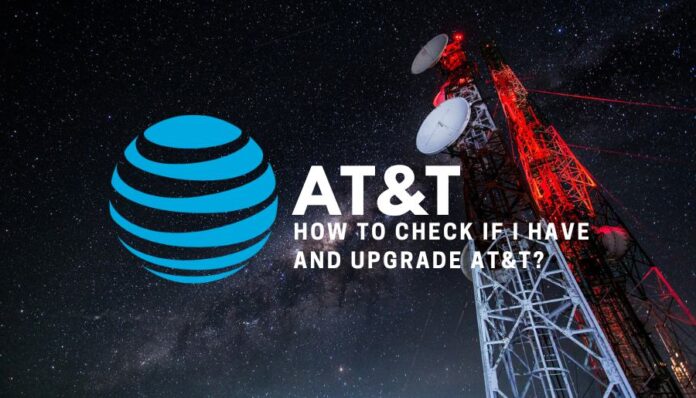
Excellent way of describing, and nice paragraph to take information concerning my presentation focus, which i am going to convey in institution of higher education.